To be able to search a staff, student or parent you need to sign into a Super Admin or Admin portal.
Search a Student
In order to search a student, there are some steps that needs to be taken on Edu-slick SMS and these are;
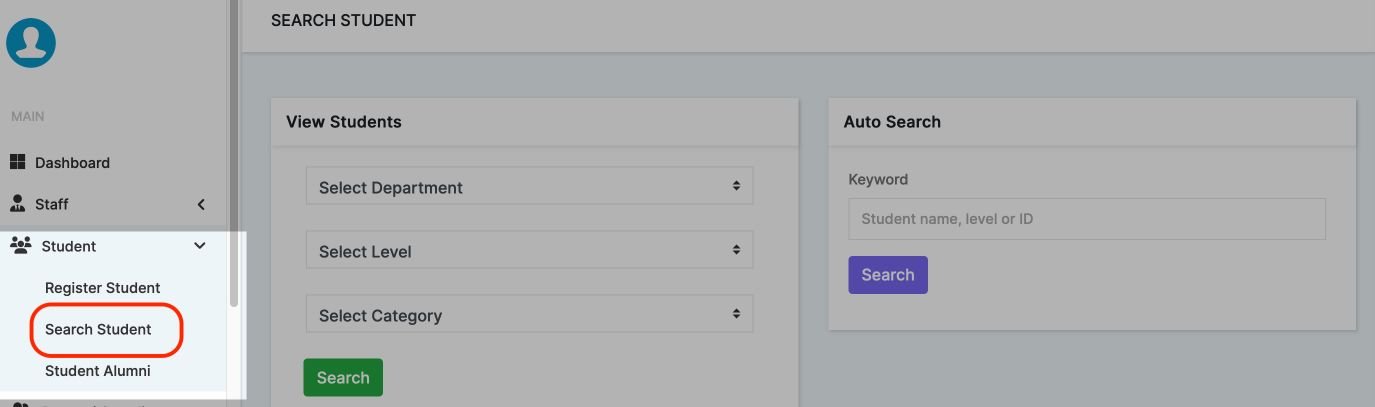
- On the main menu you see an option named Student, clicking on this option brings a drop down menu.
- Click on Search Student and this will redirect you to the search student page.
- Here, there are two sections on how to search for student.
- On the first section, select the department, level and category then proceed to search
- You can also use the search text box for a quick search by inserting keywords (Name, Class) on the next section of the same page.
Search a Staff
To find a staff, there are a few steps that must be taken on Edu-slick SMS. They are as follows:
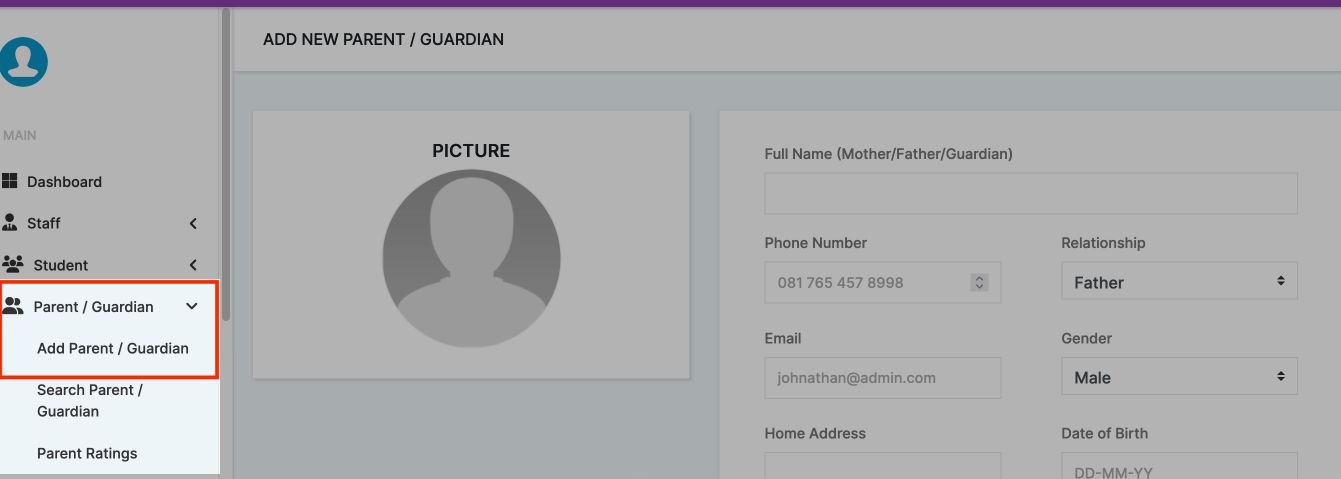
- When you choose the Staff option from the main menu, a drop-down menu appears.
- Click the Search Staff button, you will be directed to the search staff page.
- The software displays a list of staff who have already registered on Eduslick SMS
- Search for staff by scrolling to find the person you're looking for or by entering search terms(staff names, position) into the text box on the top right corner of the page for a quick search.
Search a Parent
Here are some steps to search for a parent on Edu-slick SMS
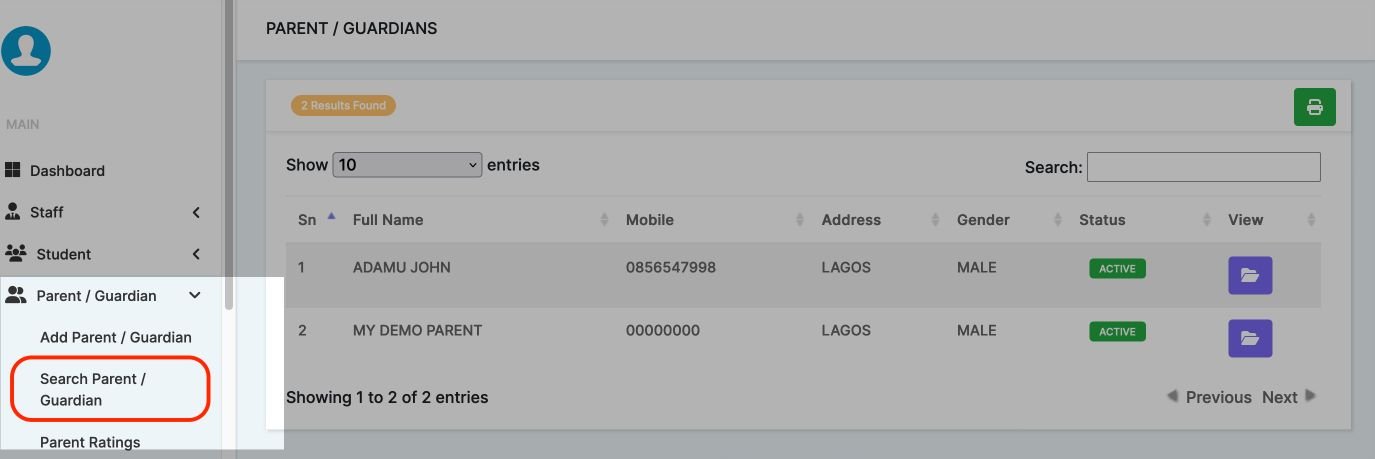
- When you choose the Parent option from the main menu, a drop-down menu appears.
- Click the the parent/guardian, you will be directed to the search parent/guardian page.
- The system shows a list of the parents who have already registered for Eduslick SMS.
- You can find a parent by typing their names into the box in the top right corner of the page.